Managing Your Prompt Execution
The Run button is prominently positioned at the top right-hand side of the playground. It is your primary control for executing prompts and managing the conversation flow.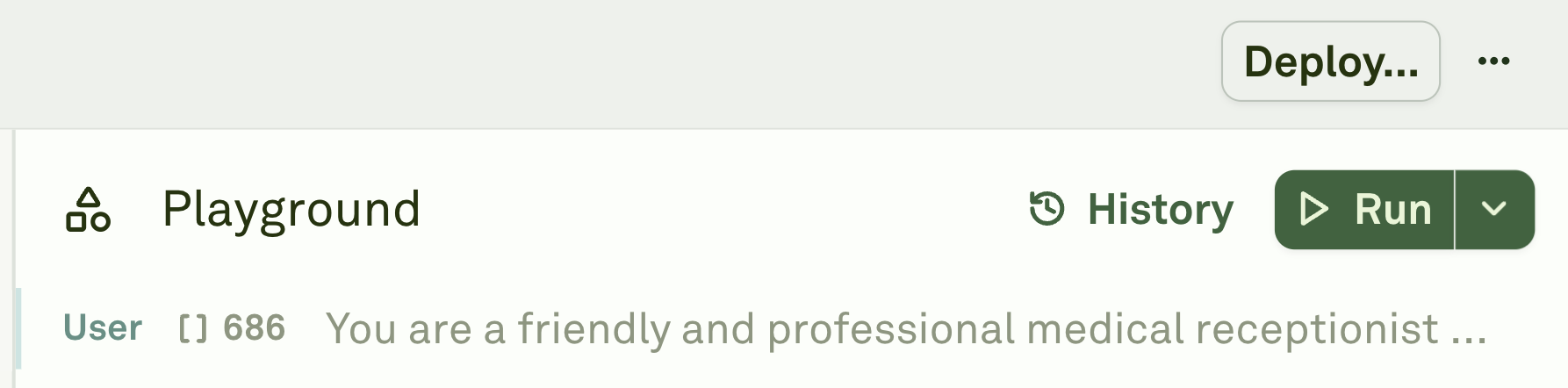
The Playground will automatically infer what type of action you want to take and change the button’s functionality or the action.
Execution Options
When you click on the down-arrow icon next to the Run button, a dropdown menu appears with four execution options:-
Run: When the playground is empty, this is the run option. This usually happens when,
- You are running your first prompt.
- You have cleared previous outputs or responses and are restarting your prompt runs.
-
Continue: This run option is shown when you add a user message after a response. The playground will:
- Resume from your current state in the conversation.
- Maintain all previous context and history.
- Process your prompt as a continuation of the ongoing interaction.
- Keep all variables and settings of earlier runs.
-
Clear and Run: This option provides a fresh start by:
- Clearing all previous interactions and conversation history.
- Resetting the context to its initial state.
- Running your prompt as if it’s the first interaction.
- Removing any accumulated context that might influence the model’s response.
- Pick a specific point in the conversation to branch from
- Maintain context up to your selected point
- Discard any interactions that came after that point
- Create alternative conversation paths from a specific response.
Expired State
The response expires when you edit the prompt in the Editor after the response has been made. This is the expired state of the response.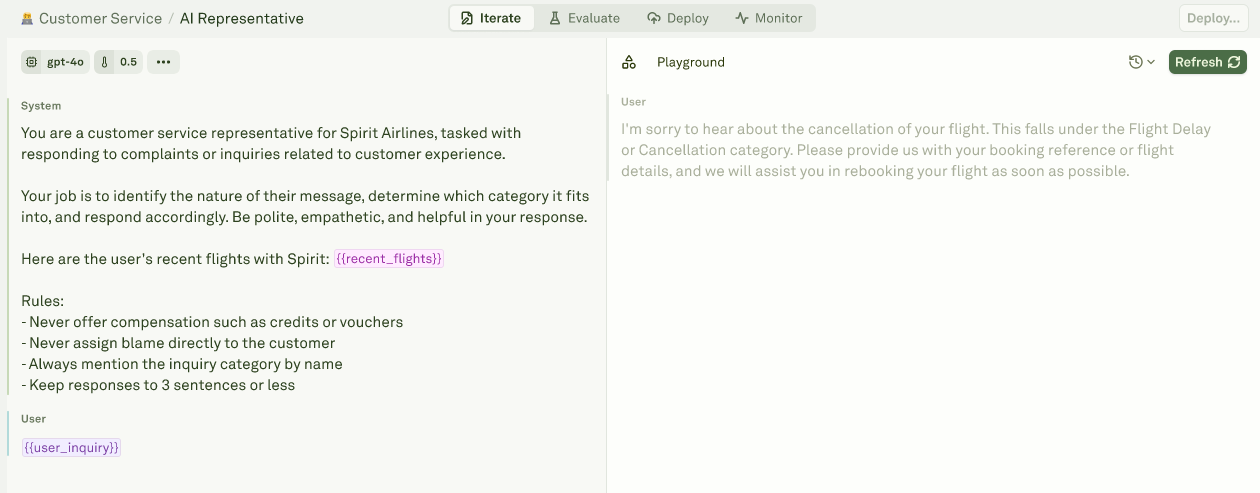
Aborting Execution
If you need to stop a running prompt execution:- Click the “Abort” or stop button that appears while processing
- This immediately terminates the current execution
- No partial results will be saved
- The system returns to its state before the execution began