Manual Setup
Start with an empty dataset and create columns manually:1
Create an empty dataset
Click the ‘add’ button (+) on the project you want to create a dataset in. Once created, this dataset is available to all resources in the project.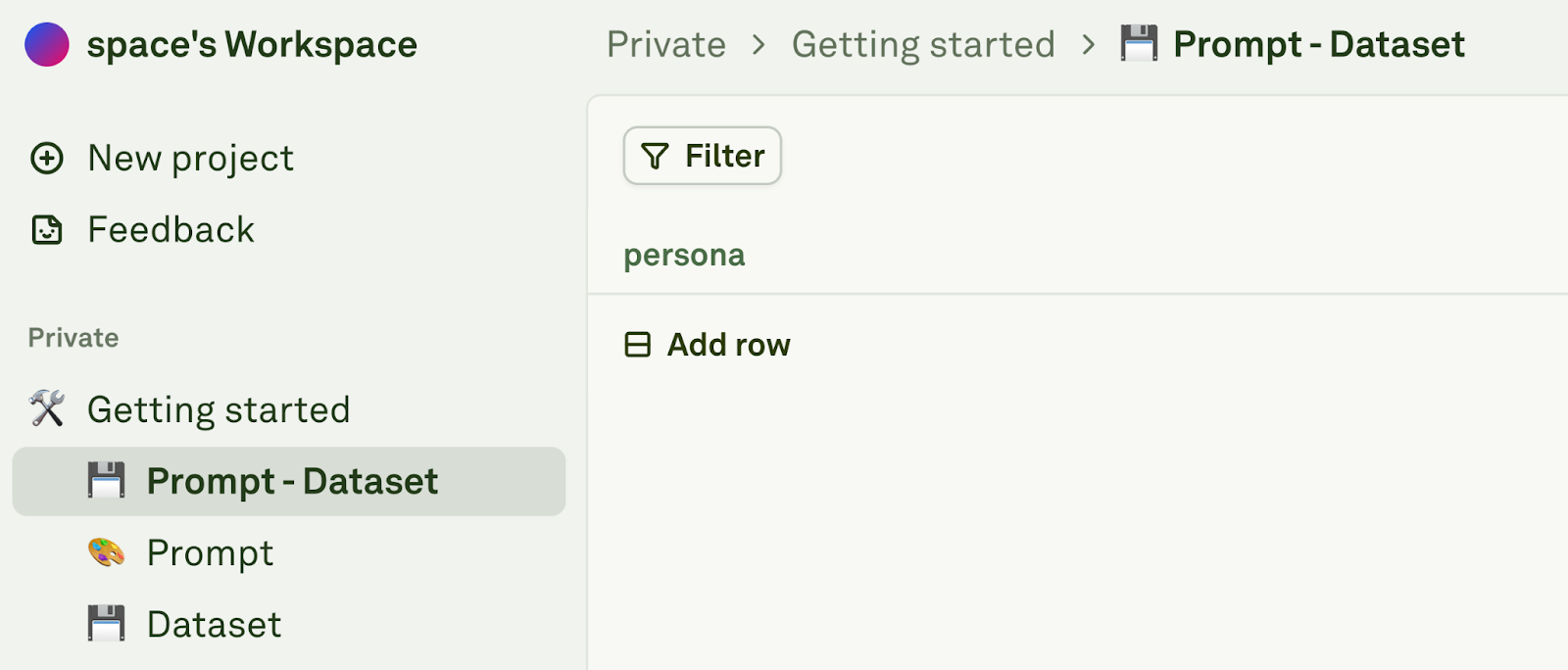
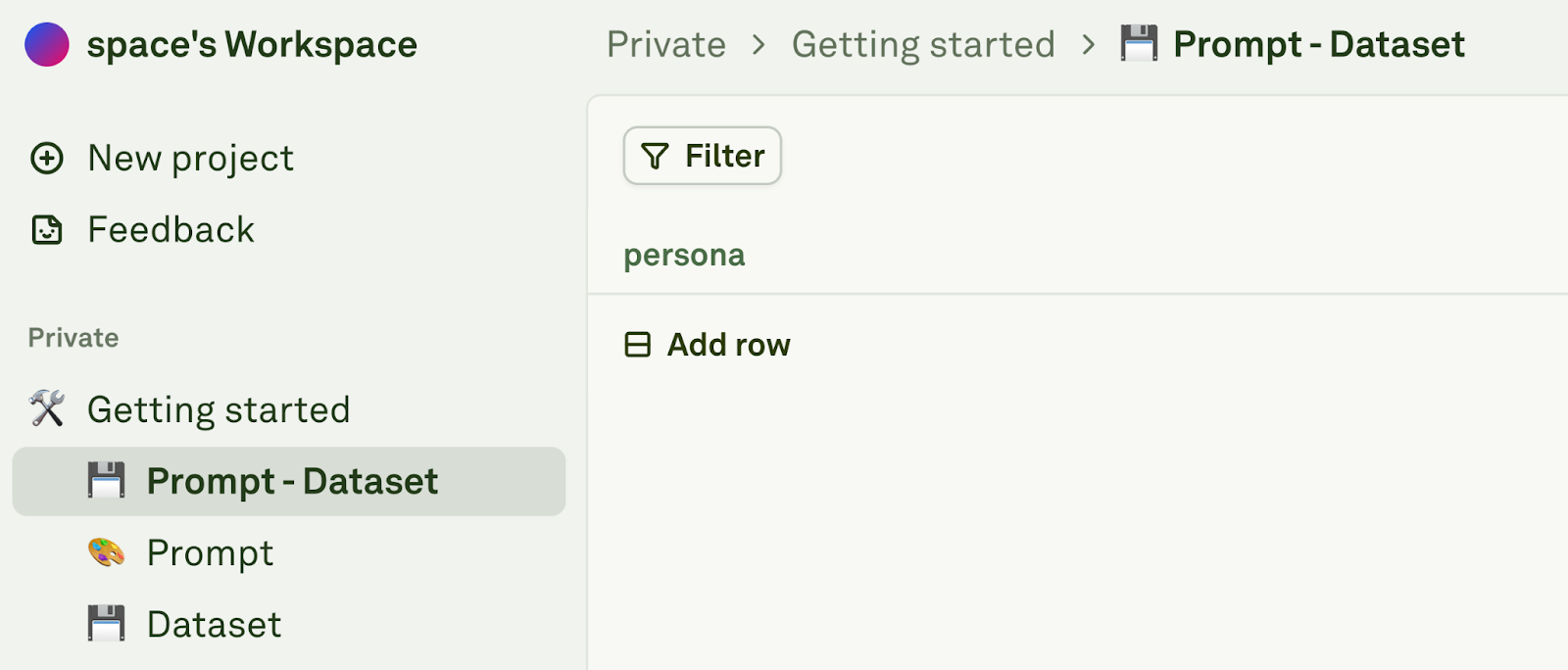
2
Create and rename columns
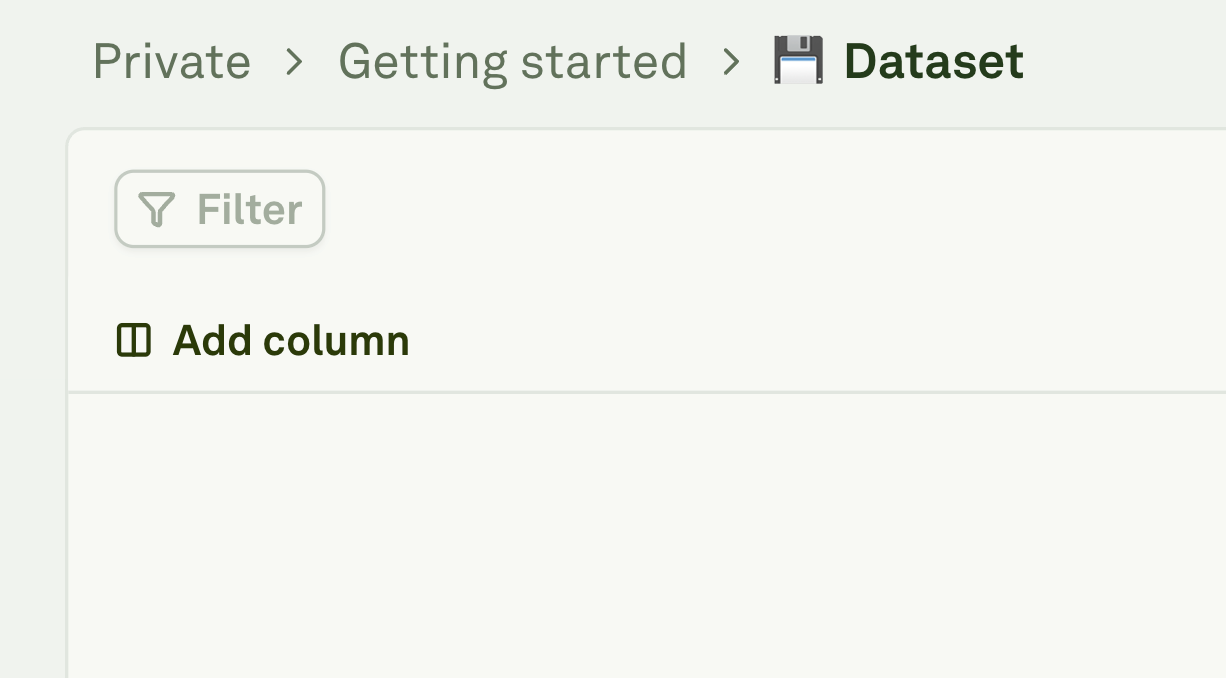
- Click “Add column” to create a new column. Double-click the column name to rename it. Your dataset must have at least the columns exactly matching the variable names in your prompt to run evaluations.
- Column names must match your prompt variables precisely. If your prompt uses
{{customer_name}}, create a column named “customer_name”.
3
Create rows
Create rows for each of the test cases you want to run evaluations on.

4
Linked dataset to playground
Navigate to the Variable Editor and click on ‘Link dataset’ and choose your newly created dataset. If you don’t see the dataset, double-check that the column names match exactly as variables in your prompt.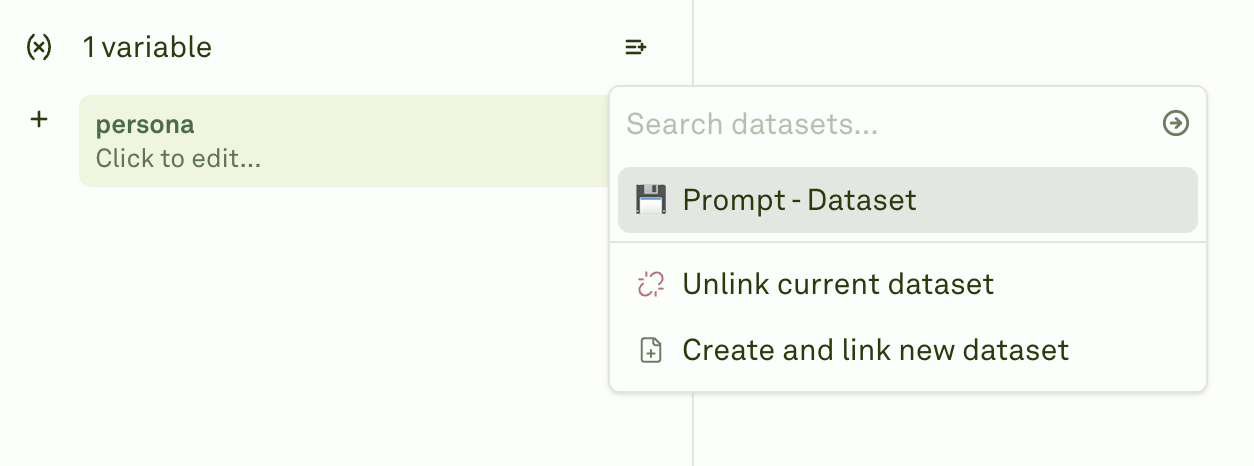
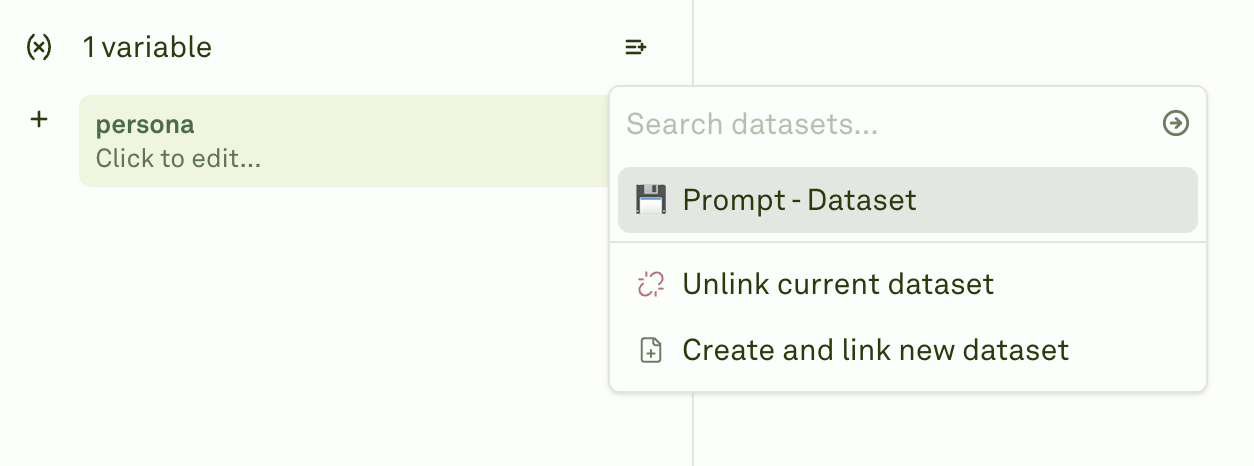
5
Edit anywhere
Once linked, you can edit the dataset from either the Variable Editor or the Dataset page.
Automated Setup
Create a pre-configured dataset from the playground:1
Create and link a new dataset
Click “Create and link new dataset” in the variable editor.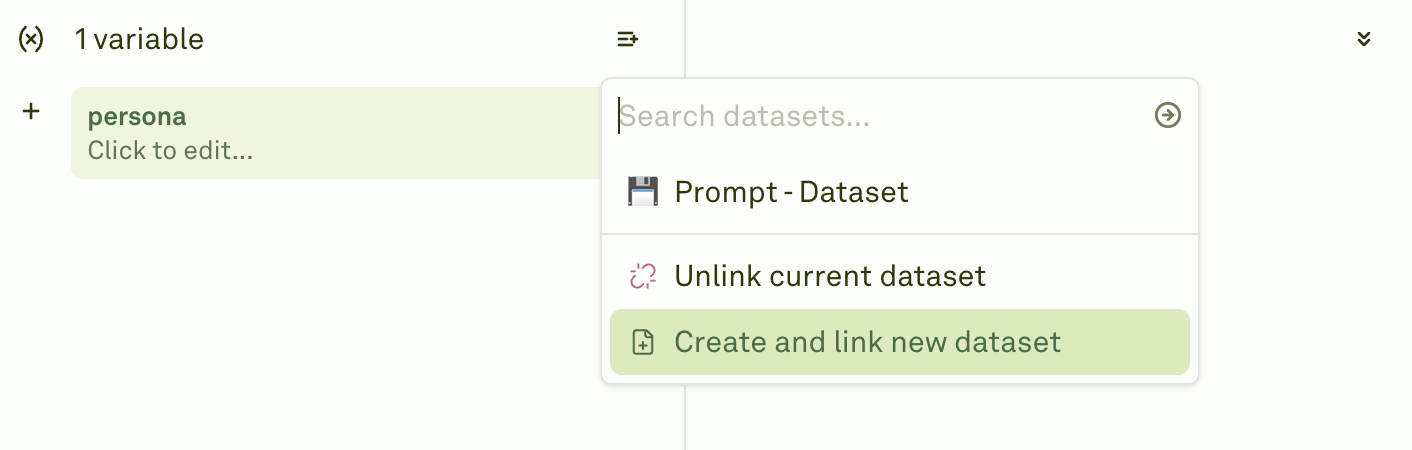
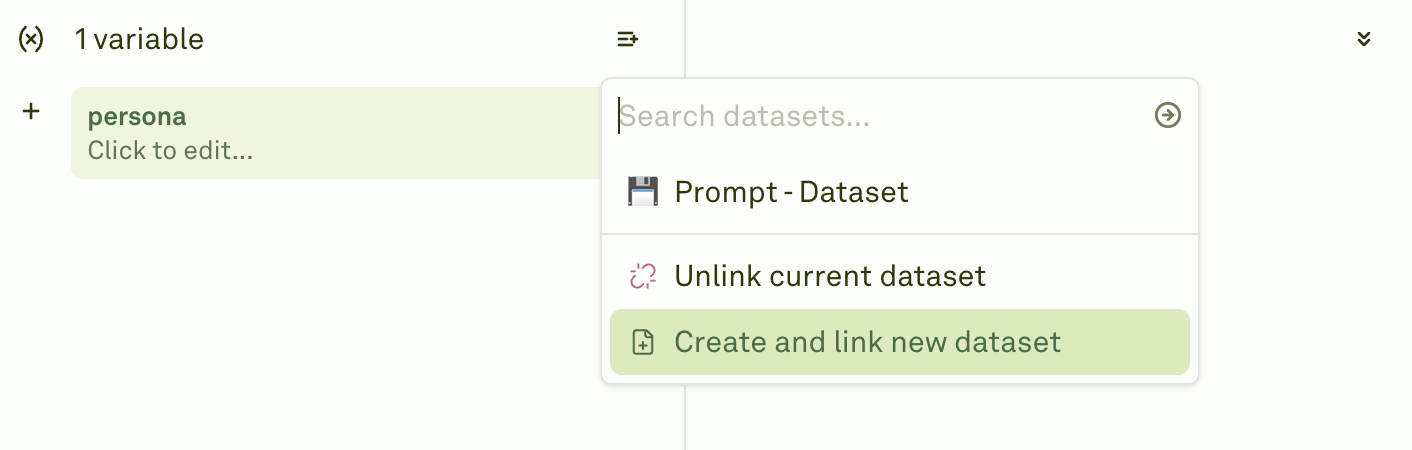
2
Create and rename columns
A new dataset is created with matching column names as per the variables in your playground.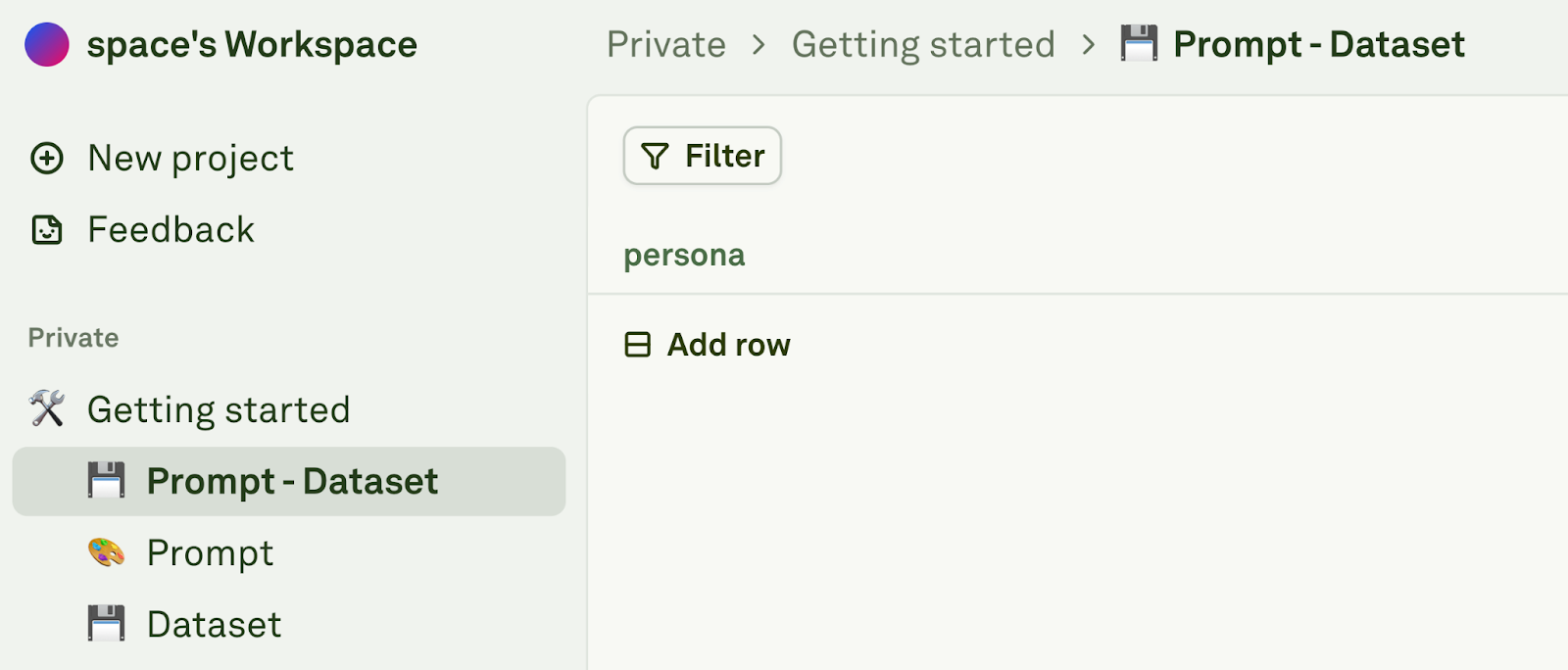
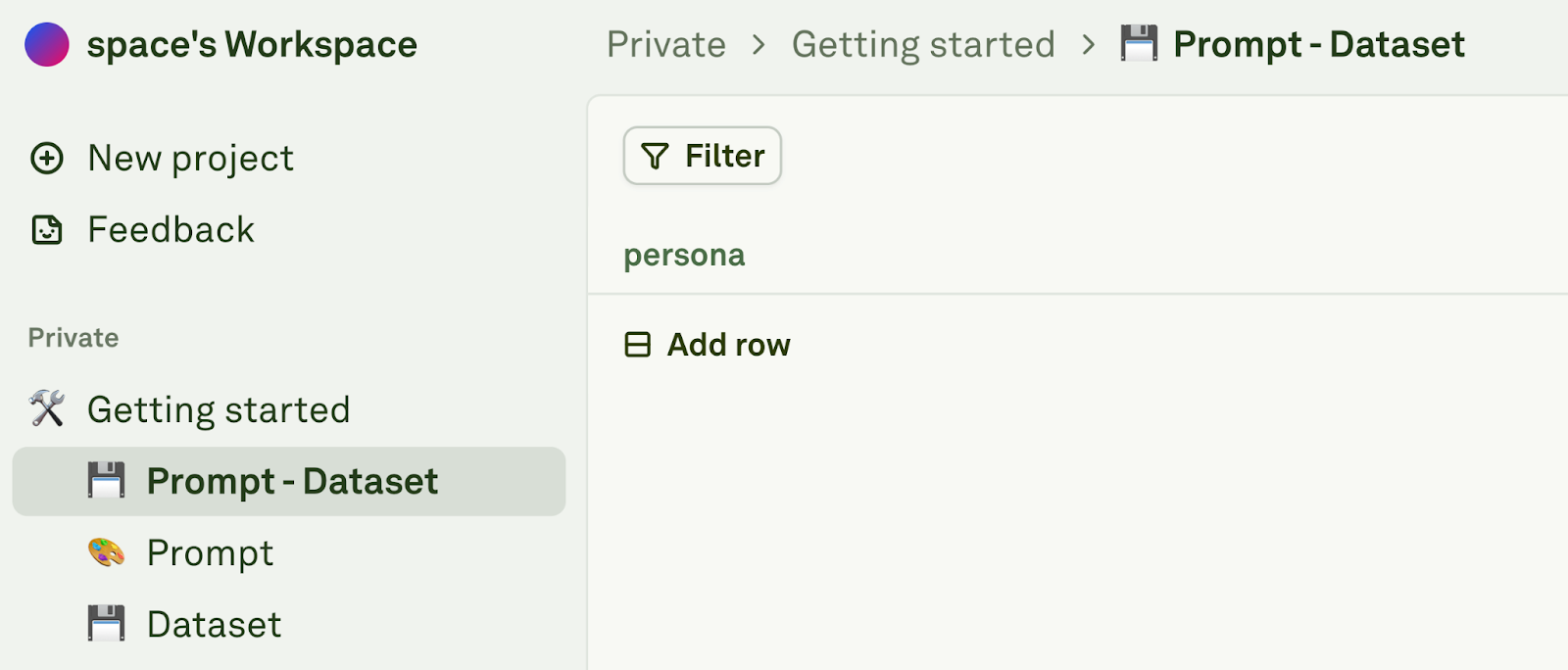
3
Create rows
Create rows for each of the test cases you want to run evaluations on.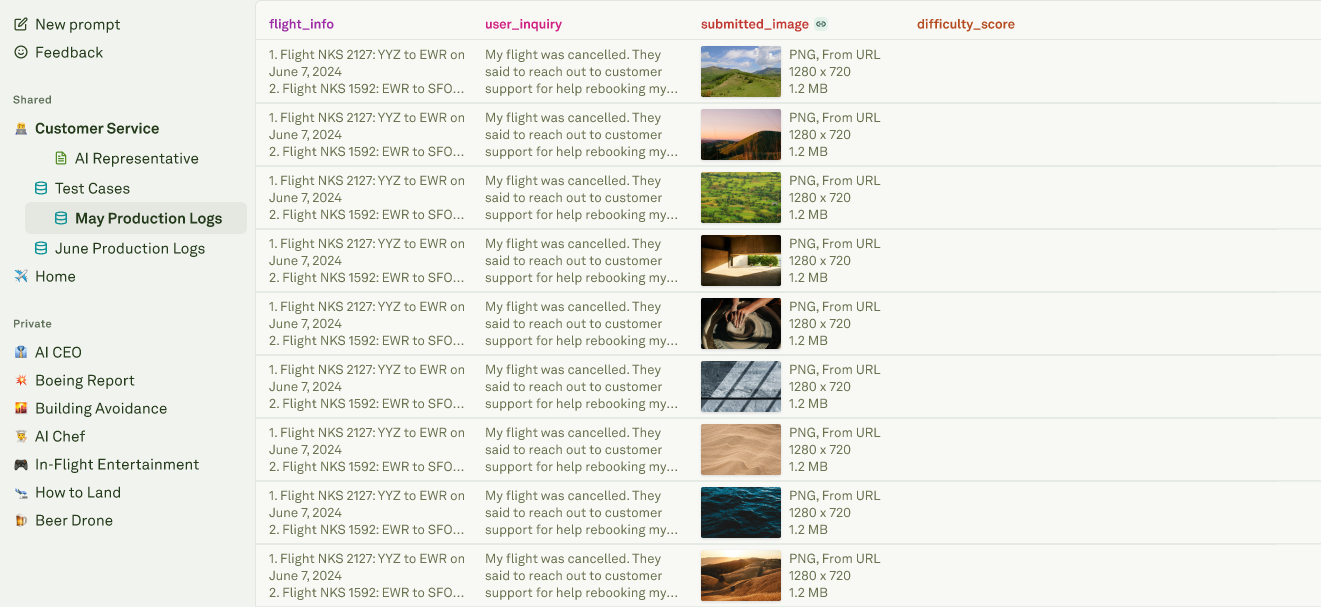
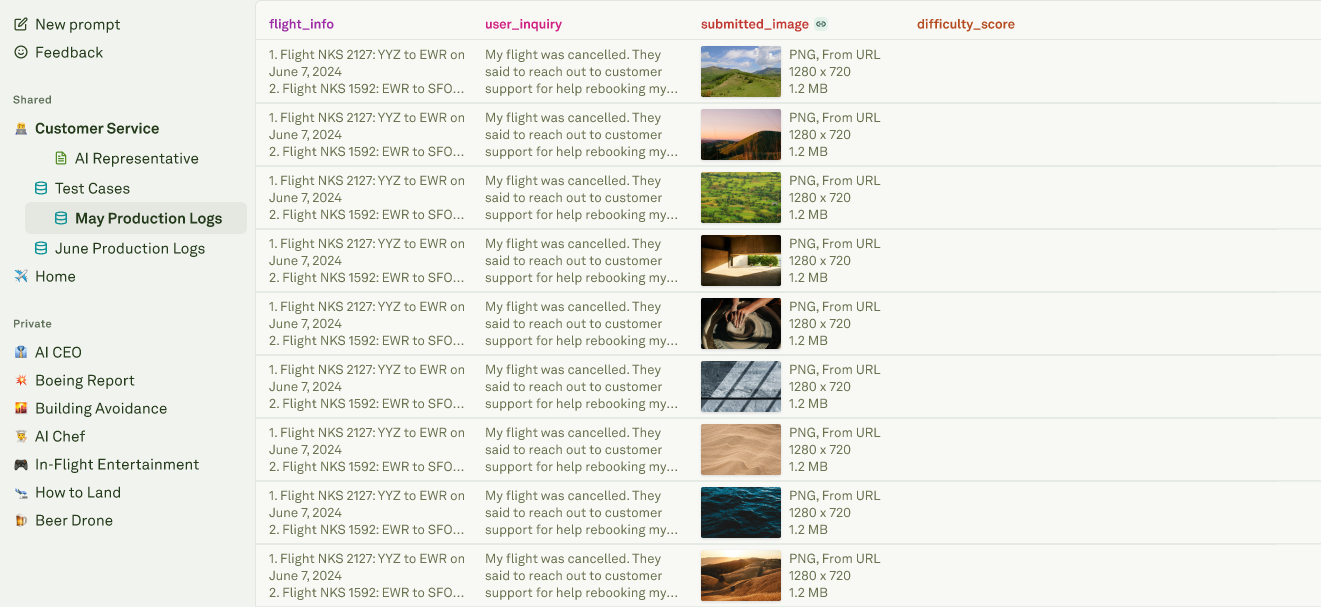
4
Edit anywhere
You can edit the dataset from either the variable editor or the dataset page.